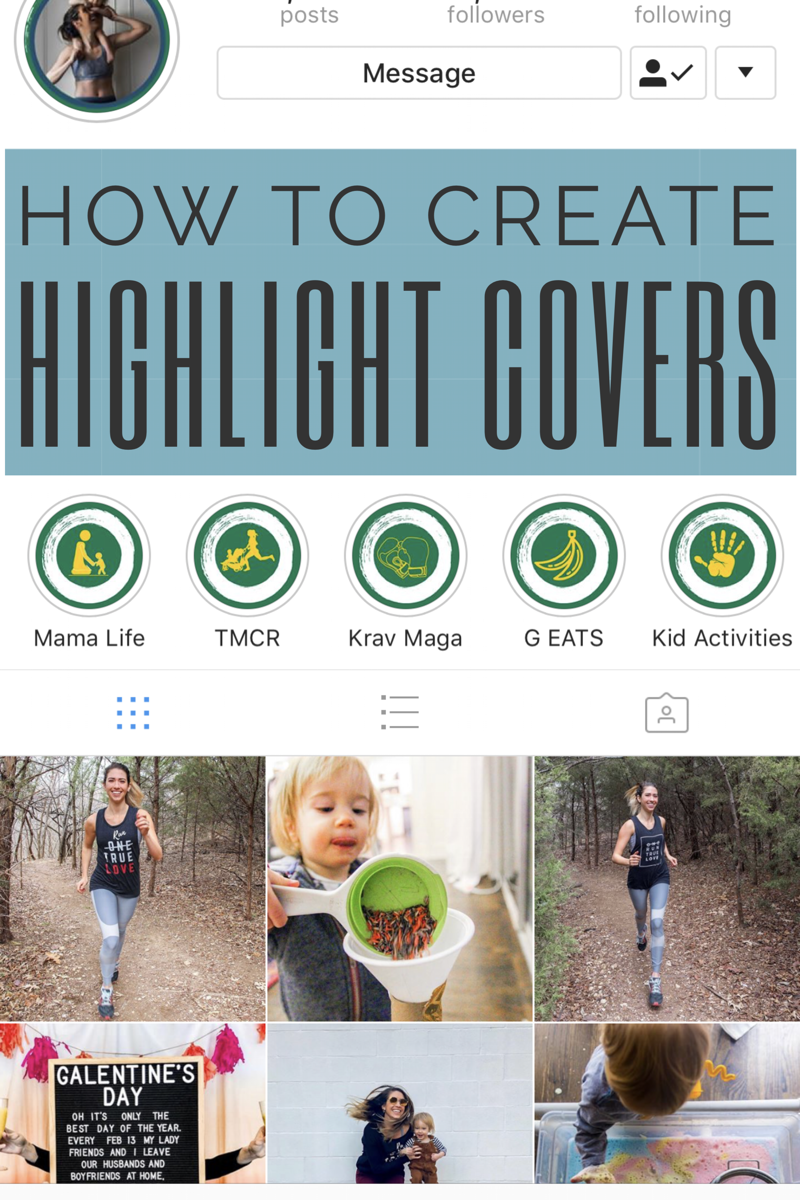I finally updated my Instagram highlight cover icons to make them look pretty and organized. I was surprised to see how many people sent me dm’s wanting to know how to create highlight covers. How did I get those cool icons? How did I add the cover photos to the highlights?
So I thought a quick tutorial was in order.
I use an app called Canva to create my Instagram highlight covers. You can also do it from your computer at www.canva.com.
Download the app & open it.

Pick the layout you want.
At the top, you should see choices for different sizes and layouts. Scroll to the right and choose the one that says “your story.”
You can then choose from one of the many premade layouts, or click the blank one. For this, I chose the blank one.

Background Color
Click on the blank layout and change the background color to whatever you want.

Add some shapes and designs.
Click the + sign in the bottom right corner.
Then click on the “graphics” button.

I chose two circles, an outlined one, and one filled in that I moved inside of the outline.
Change the transparency
I like the look of having the background more transparent than the object icon. Click on what you want to change and move the transparency down.

Choose your icon graphic
Go back to the graphics and pick your icon. You can type in the search bar what you are looking for or just keep scrolling.
I searched “travel” and chose an airplane icon to add to my highlight cover photo.
Change the icon color
If you want you can change the icon color. You can’t do this with every graphic but if you can it will give the color options when you click on it.
Save your new Instagram highlight cover
Click the “share” button in the top right corner.
Then choose to “save image” to your camera roll or “copy to Instagram.”
Upload it to your Instagram stories.

Go to your profile. Hold your finger down on the highlight you want to add it too.
Click “edit highlight.”
In the top right corner go to “archive.” This will show all the posts in your stories from the past 24hrs.
Make sure there is a check mark on the ones you want to add.

Click “edit cover” and choose the photo you want to use there.

Tada, you did it! You now have pretty, organized Instagram highlight cover icons to make your page stand out.
I hope this was helpful. I can’t wait to see your highlights. Tag me @runlikekale when you update your stories.
Not ready to do this today? PIN IT for later!